 For anyone who works in SharePoint, sharing documents internally is, well, Easy Street. But when it comes to sharing large or sensitive files with “external” partners or vendors, the green light can quickly change to yellow and leave you with nowhere to turn.
For anyone who works in SharePoint, sharing documents internally is, well, Easy Street. But when it comes to sharing large or sensitive files with “external” partners or vendors, the green light can quickly change to yellow and leave you with nowhere to turn.
Seattle’s Blue Rooster has just opened a new thoroughfare for the Microsoft stack. With Madison, SharePoint users can collaborate on documents and manage project folders both inside and outside their respective firewalls.
On Madison street, Blue Rooster truly lets SharePoint users “cross the road” by leveraging the core IT infrastructure already in place for the vast majority of Global 500 companies: Microsoft Office, SharePoint and Microsoft Azure. The first enterprise customer to make the cross-town, world-round connection is Fujitsu the market leader in document imaging scanners, to “Share with Madison.” You can too by checking out the video at this “Madison Avenue” address: http://sharewithmadison.com/
“We developed Madison to provide a simple and clean user experience, requiring little-to-no employee training and offering seamless document sharing, all supported by the security of internal networks and Microsoft’s proven enterprise software and cloud infrastructure,” said Kevin Conroy, Blue Rooster founder and president. “In doing so, Madison breaks new ground, as while existing third-party document sharing services are popular, they can be cumbersome to use and sometimes fail to adequately address many companies’ security policies by placing documents and other files outside of the firewall. We are thrilled to be launching this solution for enterprise workforces who stand to benefit from the improved employee collaboration and productivity that Madison can facilitate.”
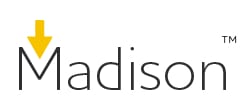 Overall, Madison offers a document sharing capability that simultaneously addresses simplicity, flexibility, and security:
Overall, Madison offers a document sharing capability that simultaneously addresses simplicity, flexibility, and security:
- User experience: Blue Rooster developed Madison to be easier than other document sharing options. From a SharePoint document library, users can right-click on a document or folder and select “Share with Madison” from the context menu. They can then enter the recipient or recipients, compose a short message, adjust security settings and send it along. From that point, the recipient receives an email with a link. The recipient just has to click, log in or create an account, and they have access to the document or folder. New users can sign-up for a free 5GB Madison account and start collaborating immediately.
- Activity feeds: Madison incorporates employee activity feeds to support improved internal communication and true collaboration. Madison’s activity feeds are also tied to SharePoint’s social feeds;
- Flexibility: If users want or need to send the link over IM and not via email, they can simply take the link from Madison and paste it in their IM. And if they’re navigating in a folder full of documents, “Gallery view” and “Preview” capabilities enable users to sort through the documents quickly. They can also open documents in the browser, where a Madison sharing menu is available on the right side of the screen.
- Security: Madison allows users to password-protect the files they share. If a user only shares a single file, the recipient won’t be able to access any of the other files in the folder. And the “Share with Madison” capability can be added to any document library within a SharePoint installation, but does not need to be installed on all libraries, so IT can manage the libraries on an individual basis.
 Madison also provides specific functionality around document preview and commenting in which users can comment on shared documents in the document preview mode. Madison’s preview capability supports a wide variety of document types, including Microsoft Office file formats as well as PDFs, images and movies.
Madison also provides specific functionality around document preview and commenting in which users can comment on shared documents in the document preview mode. Madison’s preview capability supports a wide variety of document types, including Microsoft Office file formats as well as PDFs, images and movies.
Madison users can also monitor activity feeds and manage access to shared documents and folders accordingly. They can also manage versions of designated documents, as previous versions are archived and can be recovered at any time for updated or reference. [24×7]




















